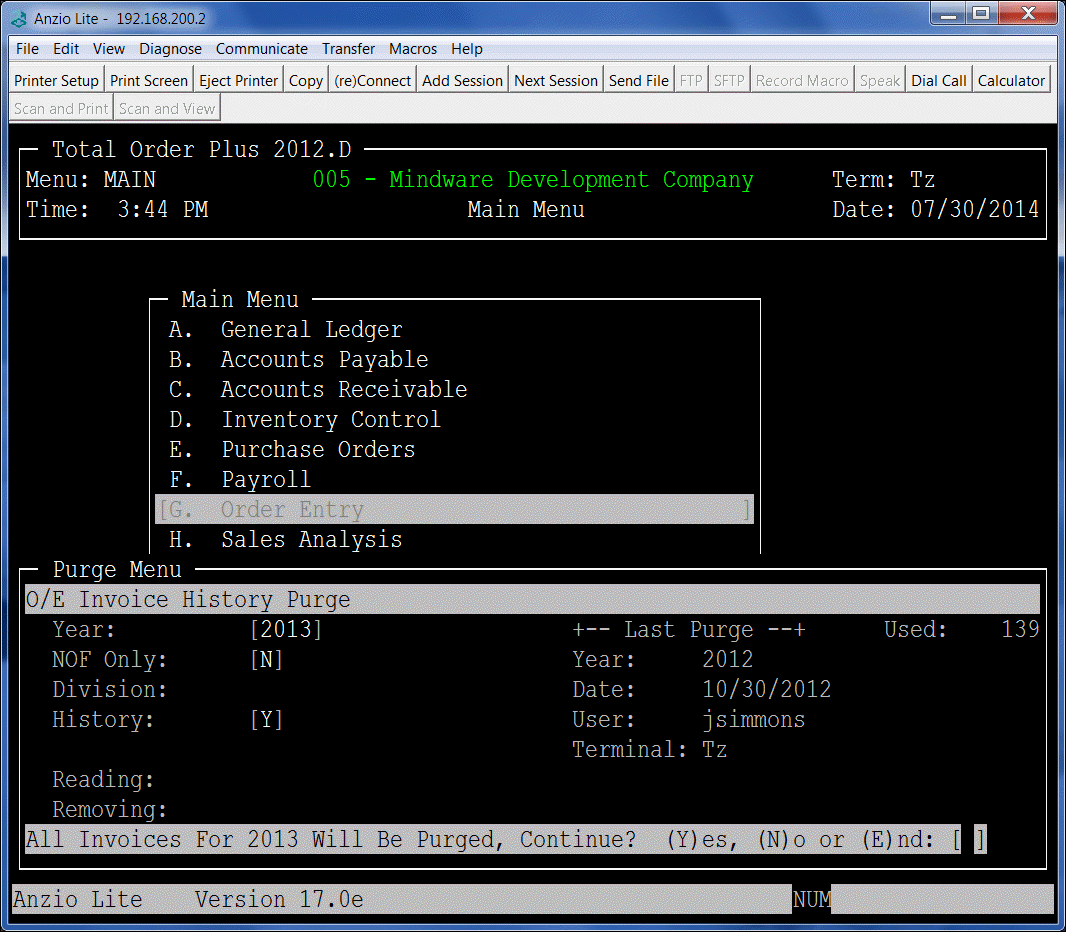Total Order Plus accumulates important invoice data into multiple history files on a daily basis. The files are of a dynamic, multi-keyed structure, which means they continue to increase in size and should be purged on some kind of a time table. In the Business Basis language, there is a maximum file size limit. If a file reaches the maximum, you will not be able to access the file or to down size it to it’s current size. As the file capacity increases, the size of the hard drive decreases as well.
Another reason to keep the history files purged, the files are open during the order and invoice data entry programs and when you search for an invoice or item in history, the time it takes to search through thousands of invoices is considerably decreased.The purge programs are located on the PM Options Menu.
In addition to the invoice history purge, there are other purge programs for cash receipts, customer product sales,A/P invoice and check history, purchase order history and inventory history. The O/E invoice history files are the most populated and take up a lot of hard drive capacity.
The purge program gives you the option of saving the purged data to a history folder in case you want to have access to the data through an invoice history search on the Order Entry Options Menu or the Find Order/Invoice Utility on the Order Entry System Menu. TOP allows you to purge by month or by year. This parameter is a field in the Invoice Parameters on the Order Entry Definition Menu.
To purge the O/E invoice history files, go to the TOP Main Menu and type ?PM to display the Purge Options Menu. Select A. O/E Inv History. The last year purged information is displayed on the right side of your screen.
Type the year you want to purge, select Yes or No to purge only NOF customers, select division to purge (requires divisions to be set up on your system) and answer Yes or No to save the purged data to a HISTORY folder on the server (files are stored by company number).
The screen below displays the options mentioned above: