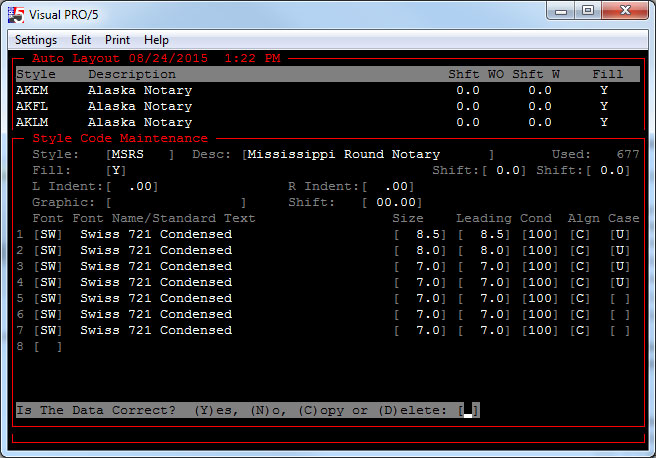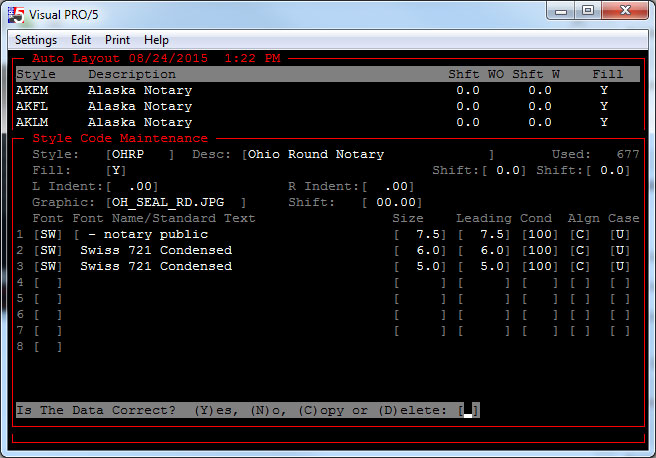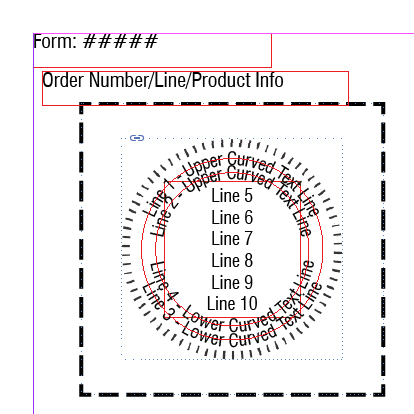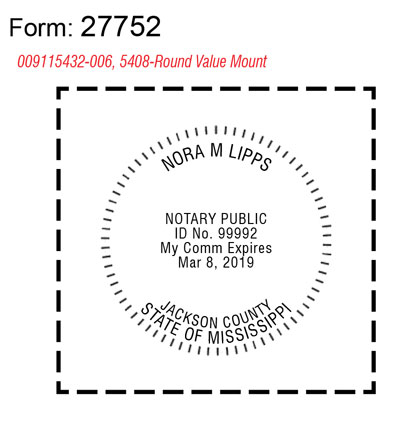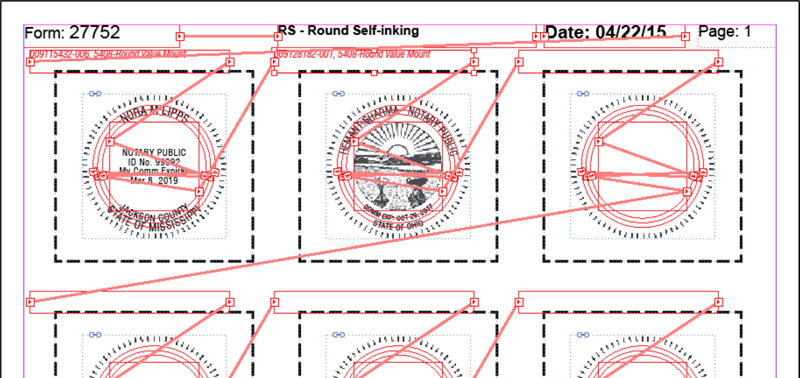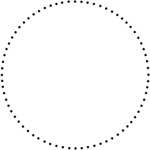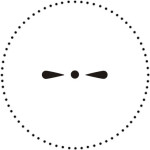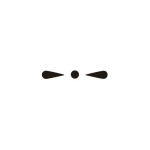Auto Layout – Adding a New Style
The style number is the State Code plus the Group Code (example ARRS, Arkansas + Round Self-Inking). It’s easier to use the (C)opy option to add a new style (see bottom of screen below).
This is an example of a round notary that includes a graphic (Ohio). The ” – notary public” below adds the next to the end of the text line from the NNA system. The NNA system can only add text to the beginning.
OMS Blank Line
To export a blank line from OMS system enter <BLANK_LINE>
OMS MEMO Codes
- MEMO1 – Commission Name (John Doe)
- MEMO2 – County (Los Angeles County)
- MEMO3 – Comm Exp Date (Jan 31, 2018)
- MEMO4 – Comm Number (123456.)
- MEMO5 – Comm Exp Date, Full Month (March 1, 2018)
- MEMO6 – Addt’l Info
- MEMO7 – Street Address
- MEMO8 – City, State, Zip Code
InDesign Creative Cloud Account
Email: mfg@nationalnotary.org
Password: P@ssw0rd1
InDesign Text Box Mapping
Line numbers also correspond to line numbers in OMS setup
- Line 1: Top Arch (NORMA M LIPPS) – OMS: MEMO1
- Line 2: Bottom Arch, Bottom Line (STATE OF MISSISSIPPI) – OMS: STATE OF MISSISSIPPI | blank
- Line 3: Bottom Arch, Top Line (JACKSON COUNTY) – OMS: blank | MEMO2
- Line 4: 1st Line Center Text Box (NOTARY PUBLIC) – OMS: blank | NOTARY PUBLIC
- Line 5: 2nd Line Center Text Box (ID No. 99992) – OMS: ID No. | MEMO4
- Line 6: 3rd Line Center Text Box (My Comm Expires) – OMS: My Comm Expires | blank
- Line 7: 4th Line Center Text Box (Mar 8, 2019) – OMS: blank | MEMO3
- Line 8: 5th Line Center Text Box – OMS: blank | blank
Line Mapping For Round Template
Text Links
Creating Text On A Path
Select Ellipse Tool. Hold Shift Key while using mouse to create frame (to keep circle round). Then select Type On A Path Tool (Shift + T) and click on the path (circle created above). To flip the text path select Type > Type On A Path > Options. From the Options select Center for Align.
Breaking Text Thread
Double-click on an in port or out port to break the connection between frames.
Files/Programs Changed
- ALIF60 – AL File Import Program
- ALCE60.BBJ – AL Create Batches for InDesign
- RS_Round_Page.indt – InDesign Template
- RP_Round_Page.indt – InDesign Template
- RS script – InDesign script file
Sample InDesign VB Script
Rem RS Script
Rem SCRIPT INFO
Rem ———–
Rem Copyright Mindware Corporation Of America
Rem Author: Archie O Tucker
Rem Created: 03/25/15
Rem Revised:
Rem Description:
Rem Calls CreateBatch
Rem SET VALUES
Rem ———-
Dim myInDesign
Set myInDesign = CreateObject(“InDesign.Application.CC”)
Set FileSys = CreateObject(“Scripting.FileSystemObject”)
myGroupCode = “RS”
myTemplateForm = “RS_Round_Page”
myPrintPercent = “100”
Rem CALL CREATEBATCH SCRIPT
Rem ———————–
myInDesign.DoScript “C:\Program Files\Adobe\Adobe InDesign CC (64 bit)\Scripts\Scripts Panel\CreateBatch.vbs”,idScriptLanguage.idVisualBasic,Array(myGroupCode,myTemplateForm,myPrintPercent)
InDesign VB Script Notes
To trouble shoot script errors, add message prompts like below:
MsgBox “Batch File ” & myTextFile & ” Not Found”
Sample STAMPS.TXT File
1234567890123456789012345678901234567890 (Position Ruler)
00607221400100000015405NP_________APTXCATHLEEN FLANIKEN<r>My Commission Expires<r>April 14, 2019
Round Stamp Graphics
R_DT_WNG.JPG
R_WNG.JPG
Windows Character Map
Enter charmap from the Run Command dialog box or the command line. Also from the Accessories > System Tools.