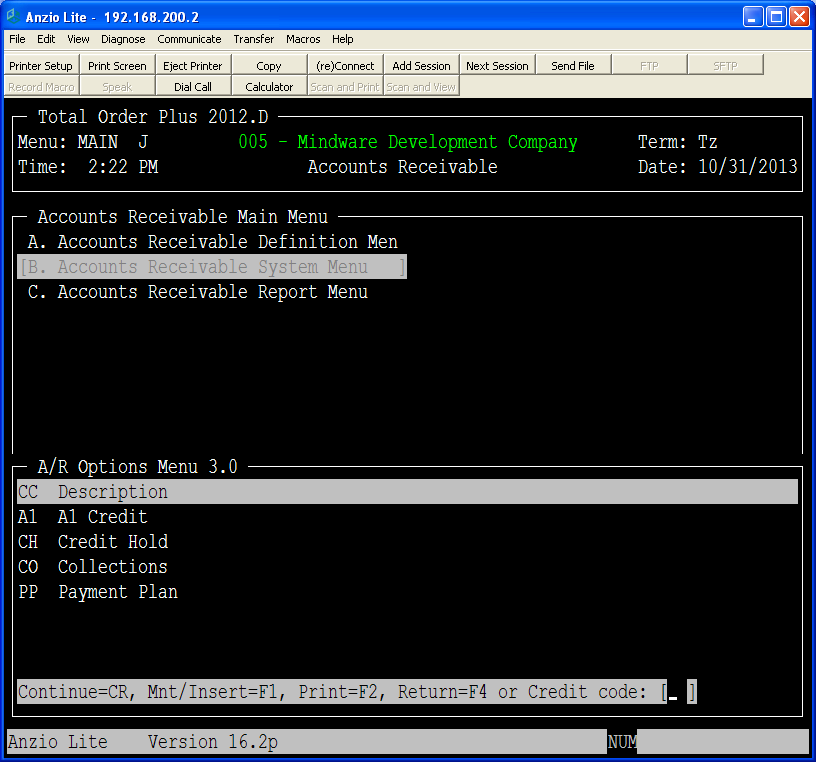Download Java JDK (Not JRE)
Note: Basis doesn’t support the latest version of Java, so version 8 must be used.
Download from:
http://www.oracle.com/technetwork/java/javase/downloads/jdk8-downloads-2133151.html
Open and run after download
Download BASIS BBj (Includes license manager and JDBC/ODBC driver)
Download from www.basis.com > Products > Downloads > BBj and Barista
Open and run
Select default folder (c:\bbj) and select Typical option
Register for a License
Enter customer name for Customer Name
Enter Mindware info for name/phone/email
Enter License
Enter information from BASIS License Registration Form
Select Register & install a license automatically
Configure the BLM to run as a WIndows Service
Startup Type: Automatic
Start the BASIS License Manager
As a Windows Service
Enter password for user
Start BBj Services
Select Finish
You may need to Allow access to the ThinClientProxyService.exe from your Firewall
Start Enterprise Manager
From Windows Start Select BASIS > BBJ > Browser EM
Double Click on PC Name on left side
User: admin
Password: admin123
Select Login
Create Database
Select Anchor icon under DATABASES to attach database
Click on Databases and Select +
Database Name: TOP_SHP### (### = TOP Company Number)
Dictionary Type: Legacy Format
Data Files: C:\TOP_DATA\CO001\
Data Dictionary: C:\TOP_DATA\SGDIR\
Select OK
Table TOP_SHP### should now display
Create Data Source (With Worldship 2014 You Must Do This From Within Worldship)
Select Start > Control Panel > Administrative Tools > Data Sources (ODBC)
Select System DSN Tab
Select Add Button
Select BBj ODBC Driver
Select Finish Button
Name: TOP_SHP###
Description: Total Order Plus Shipping – ###
Server: Name Of PC
Database: TOP_SHP###
User Name: admin
Password: admin123
Select OK