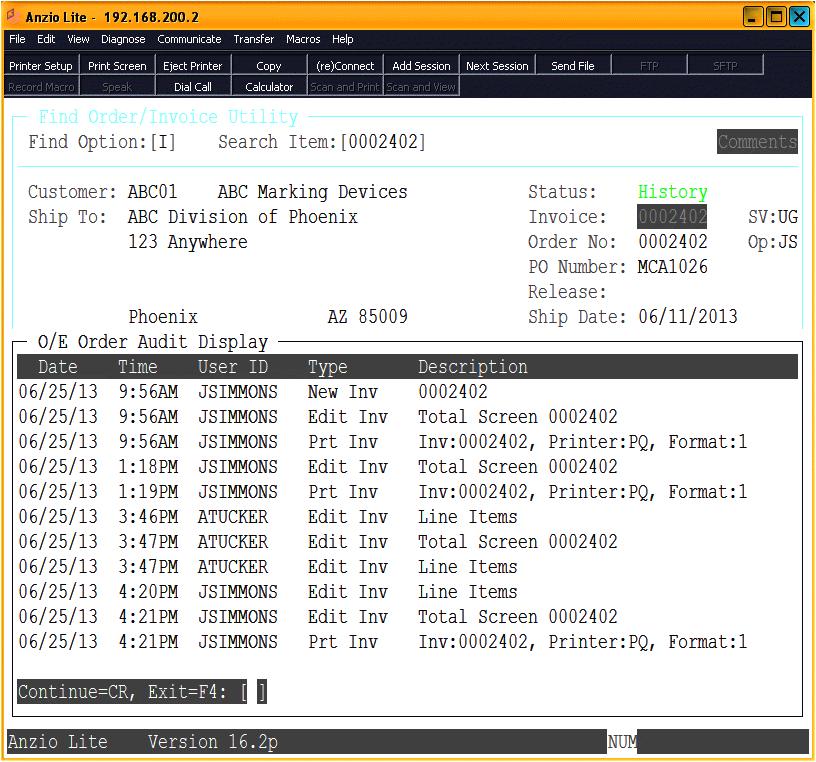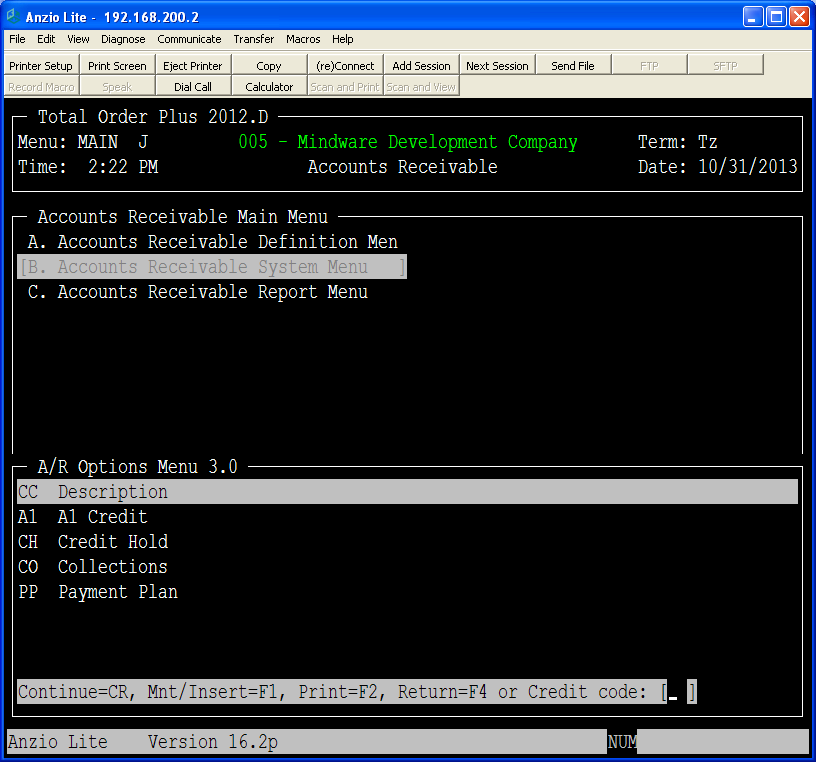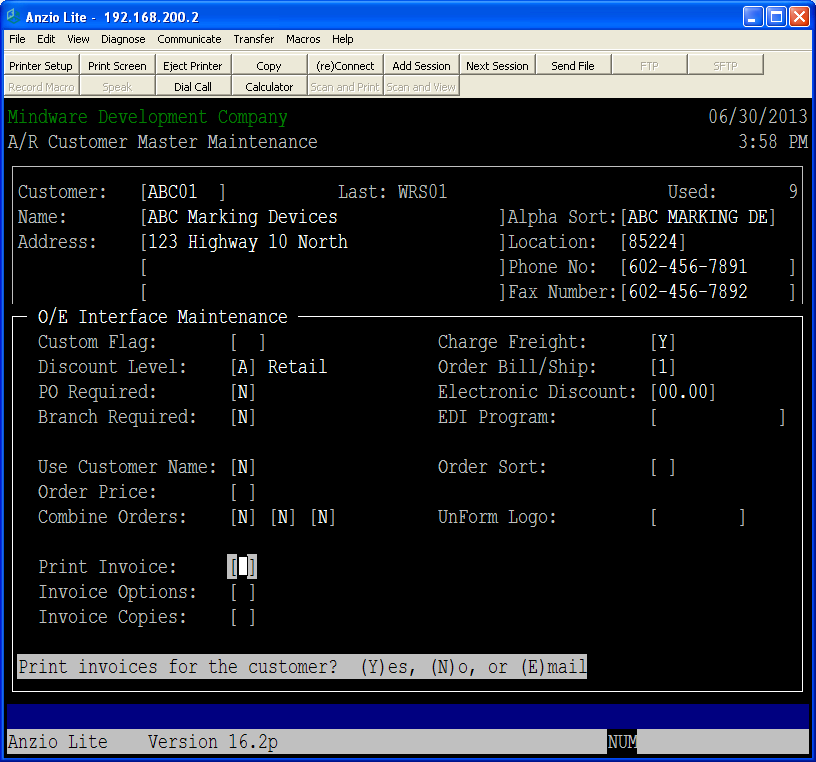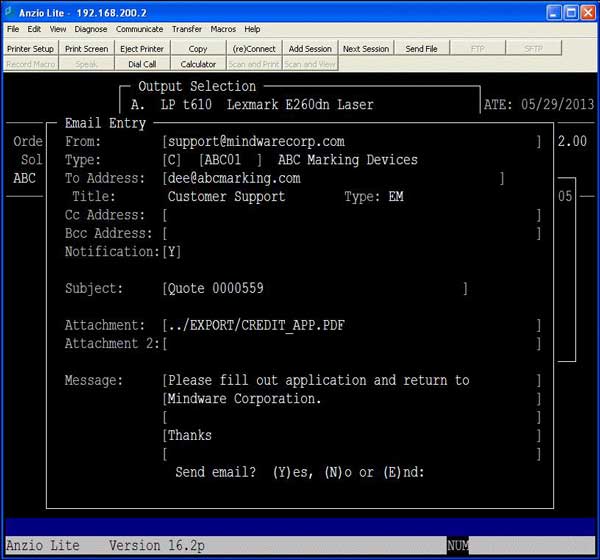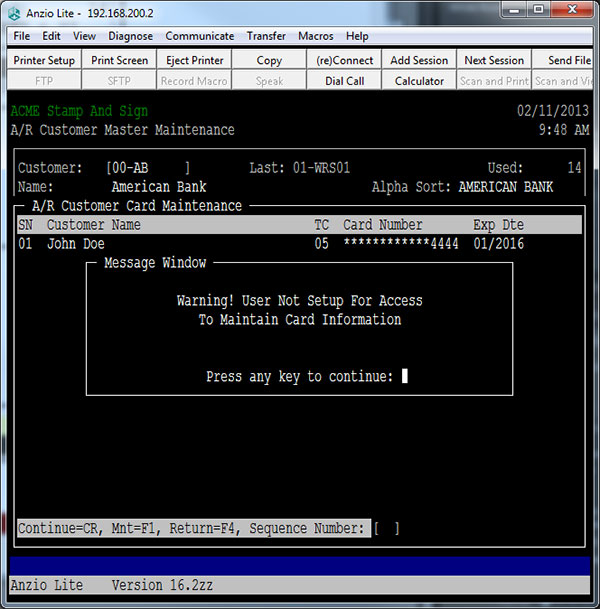The Tech Line, by Joanne Simmons
Question:
There are times when an order, quote or invoice gets deleted or maybe the prices have been changed and it would be nice to know who deleted or changed pricing, etc . It would be helpful to have a way to know exactly what happened to a document in these situations.
Answer:
Total Order Plus has order audit trails in both order and invoice data entry.
If you enter an order, quote or invoice on the Order Entry System Menu, there is now a new selection on the sub-menu – ‘Order Audit’ and ‘Invoice Audit’. It will display every action that has been processed on that document.
You can also see the audit trail in the Find Order/Invoice Utility on an order, invoice or quote and history invoices. Below is an example of the Order Audit option.