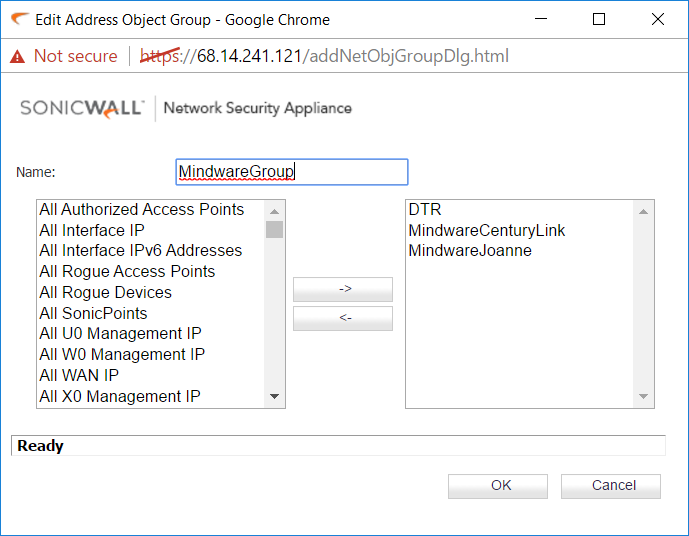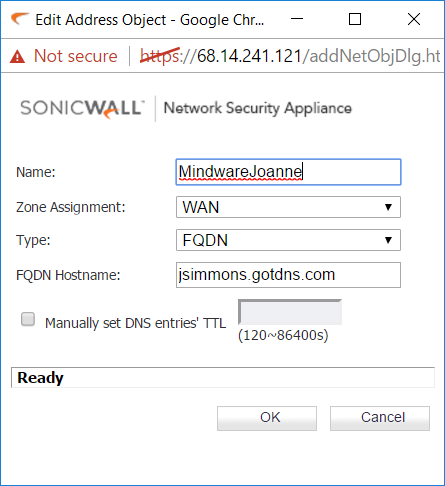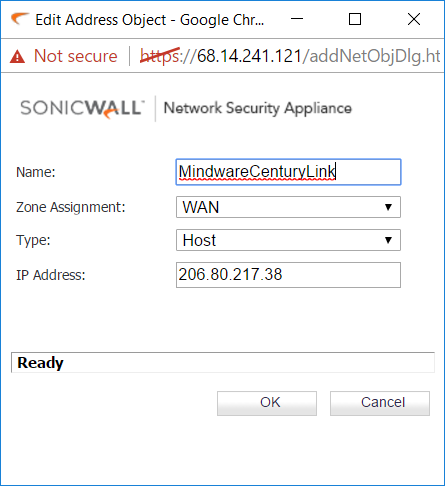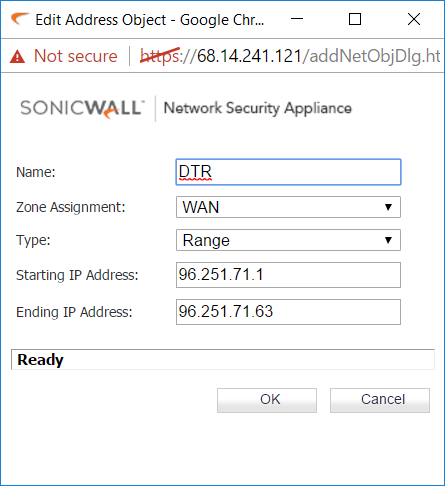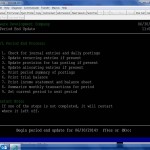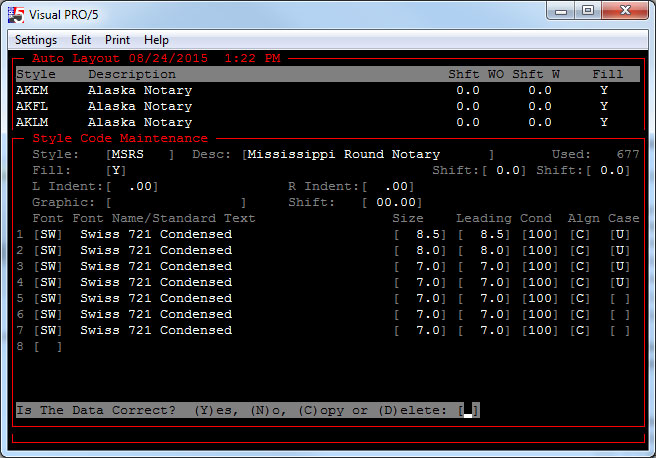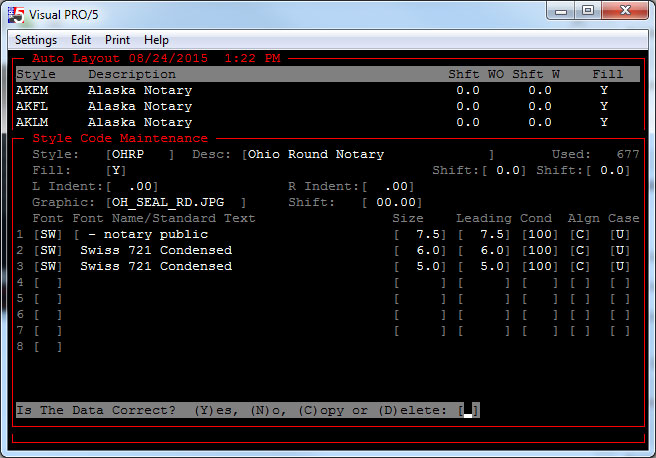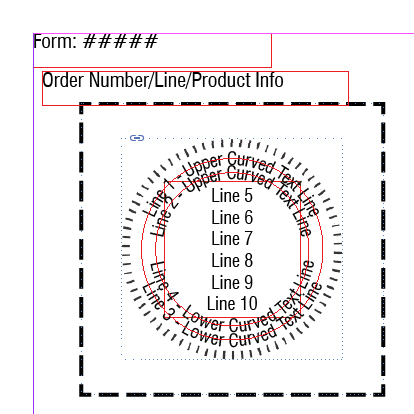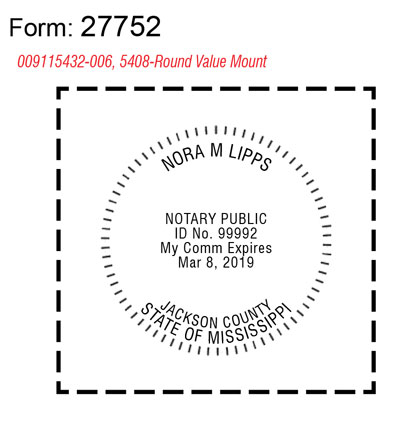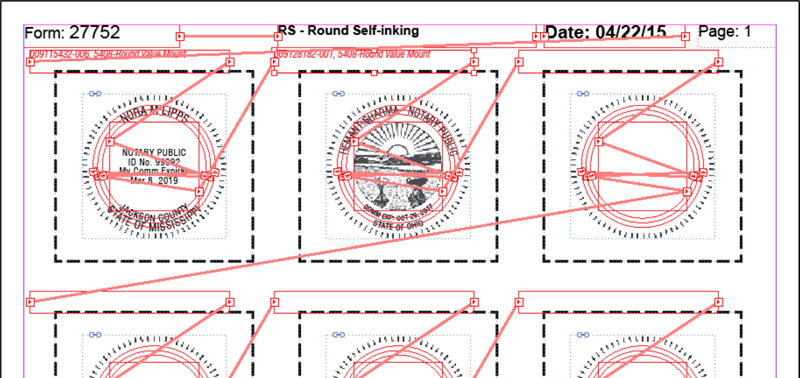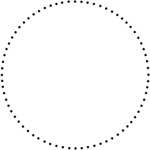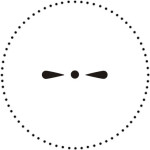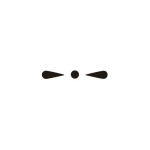Prior to entering a new inventory item, you must first set up segment one codes (and segment two codes, if applicable) and distribution codes located on the Inventory Control Definition Menu. You must also enter product categories and discount classes, located on the Inventory Control Options Menu.
Segment One codes can be used for pricing only, tracking items in inventory, a kit item or manufactured item code. Segment Two defines the manufacturer.
Distribution Code Maintenance is used to tell the system which General Ledger accounts to debit and credit when posting inventory transactions, physical count or sales data. You must set up distribution codes whether or not you are interfaced to the G/L. When you add a new item to the Inventory Master, you assign one of your distribution codes to that item. This tells the system which set of accounts to use when posting the daily transactions.
The product category can be up to 3 characters, with a description of up to 30 characters. The product code is used to maintain product categories which are used for reporting sales figures for customers on a monthly basis.
The discount class code is 2 characters in length and the description is 24 characters. Discount levels are used to automate the discount process in order entry. During order entry, the system checks the customer for a discount level and the item for a discount class to find a discount percentage in the Item Discount Class file.